How to ensure all worksheets have a consistent structure
Using a "Template sheet" in your model saves time when creating new sheet
Once you've set up your sheet structure and your timeline, you don't want to have to do that every time you need a new sheet.
Keeping a "Template sheet" in your model helps. We usually name this sheet "Tmp" in the model.
This sheet is set up with the standard column structure, the timeline you want in your model, with the columns hidden after the end of the timeline.
It's the structure that we want every sheet in our model to have.
Whenever we need a new sheet in our model. we're going to copy the template sheet. Make sure not to start modelling on the template sheet. Always make a copy, rename the copied sheet, and start work on that as a new sheet.
How to copy a template sheet
I talked earlier about the importance of using the keyboard. This is one of the few operations where using the mouse is more efficient.
Step 1: Hold down the Control key.
Step 2: Keep the Control key held throughout this operation
Step 3: Left mouse click on the Tmp sheet tab
Step 4: You will see a black triangle. This indicates where the copied sheet will go.
Step 5: Move the triangle to where you want the sheet to go while keeping Control and the left mouse button pressed.
Step 6: When the black triangle is where you want it, release the left mouse button.
If your original template sheet is called Tmp, you will now have a sheet called Tmp (2)
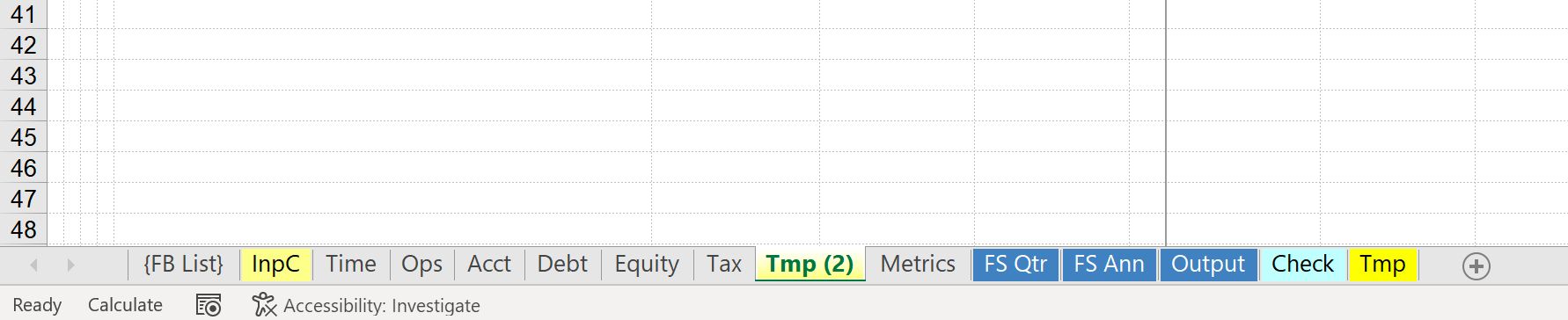
Double click this sheet to rename it.
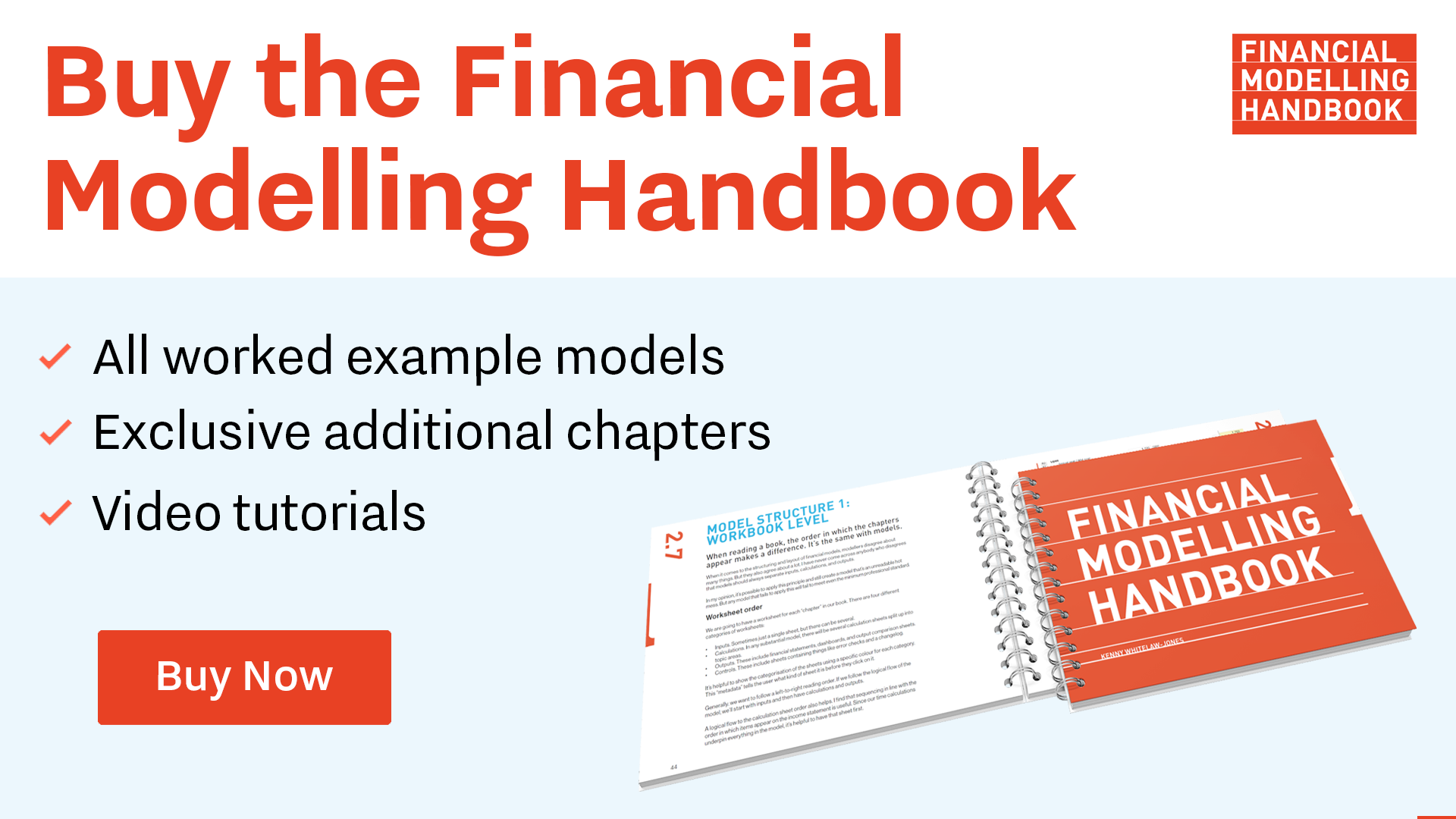
Comments
Sign in or become a Financial Modelling Handbook member to join the conversation.
Just enter your email below to get a log in link.