How to navigate around your model
Keyboard shortcuts for efficient model navigation
We want to acquire habits that don't involve using the mouse wherever possible. Good keyboard habits will make us much more productive.
One of the things we do most frequently when building or reviewing a model is simply moving around.
How to navigate between worksheets
Step 1: Move one sheet to the left: Control + Page up
Step 2: Move one sheet to the right: Control + Page down
One of the reasons for having dedicated header columns is to allow us to move around the sheet quickly. In this model, we have headings in Column A and sub-headings in column B. We can use these to "jump" up and down the sheet.
How to navigate within worksheets
Step 1: Position your cursor in one of the dedicated header columns (Typically A or B)
Step 2: Jump to the header above: Contol + Up arrow
Step 3: Jump to the header below: Control + Down arrow
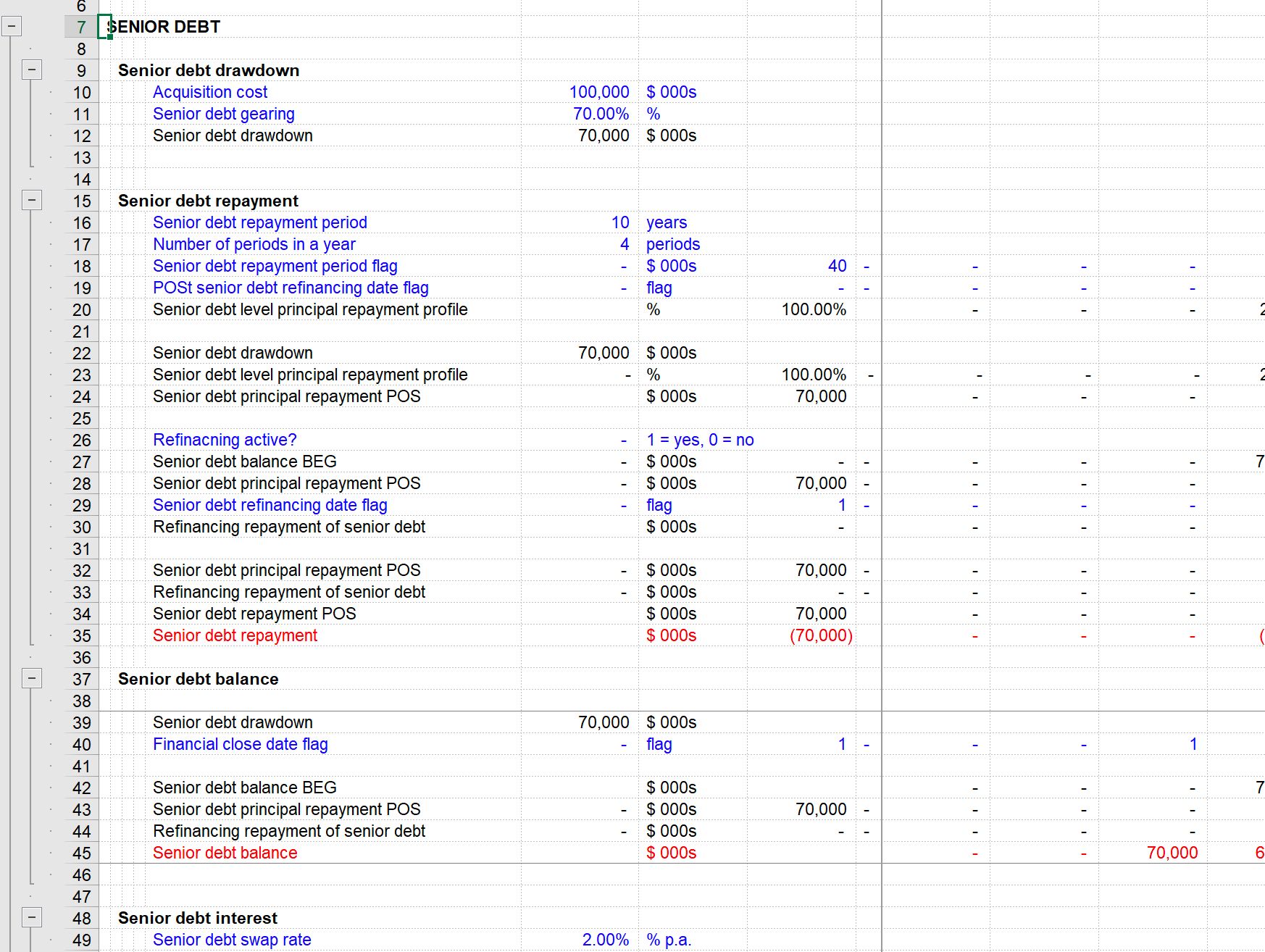
It’s helpful to put the word “END” in Column A at the bottom of your sheet. This way, if you are on the header for the last section of the model and hit Control + Down arrow, you don’t go all the way to the last row in your workbook; you only go as far as the bottom of the calculations. The word is also used by some of our software checking software to know where the end of a sheet is.
There is an even more efficient way to get around your model, which we will look at in a few chapters.
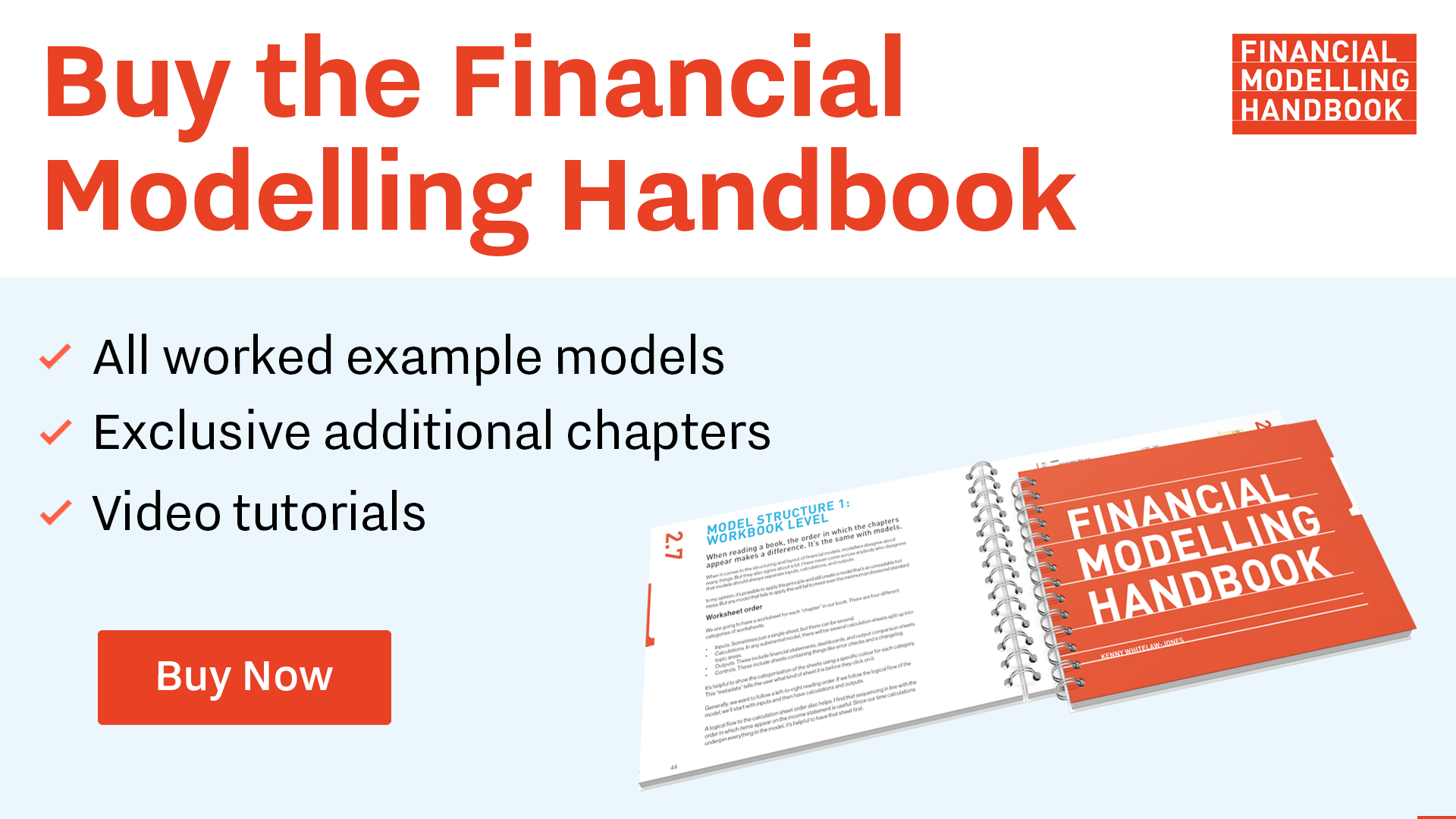
Comments
Sign in or become a Financial Modelling Handbook member to join the conversation.
Just enter your email below to get a log in link.