Core modelling skill 1: How to add an input
Download the reference file to practice:
To obtain the worked example file to accompany this chapter buy the financial modelling handbook.
There are two options for adding a new input.
- Create the input on the input sheet, then link to it.
- Create the input on the calculation sheet, then relocate it later.
I prefer the latter as it allows me to change the input and generally mess around with it without paging back and forward to the input sheet. We will not leave our model with the inputs scattered throughout the calculation sheets. They will all be on the input sheet by the end of the process.
Having inputs on the calculation sheets, even temporarily during the model build, causes some modellers to lose their minds. If this is you, I get it. I'm not judging you. It seems at first to go against all basic modelling principles. By all means, use method one.
I'm going to demo method 1. If you want to use method 2, you'd simply use the "Create a link" mechanic.
Step 1: Write the row label.
I always start with this step. That way, if I get interrupted or distracted and don't complete the process, I know what I was doing. I avoid the risk of stray unlabelled numbers in the model.
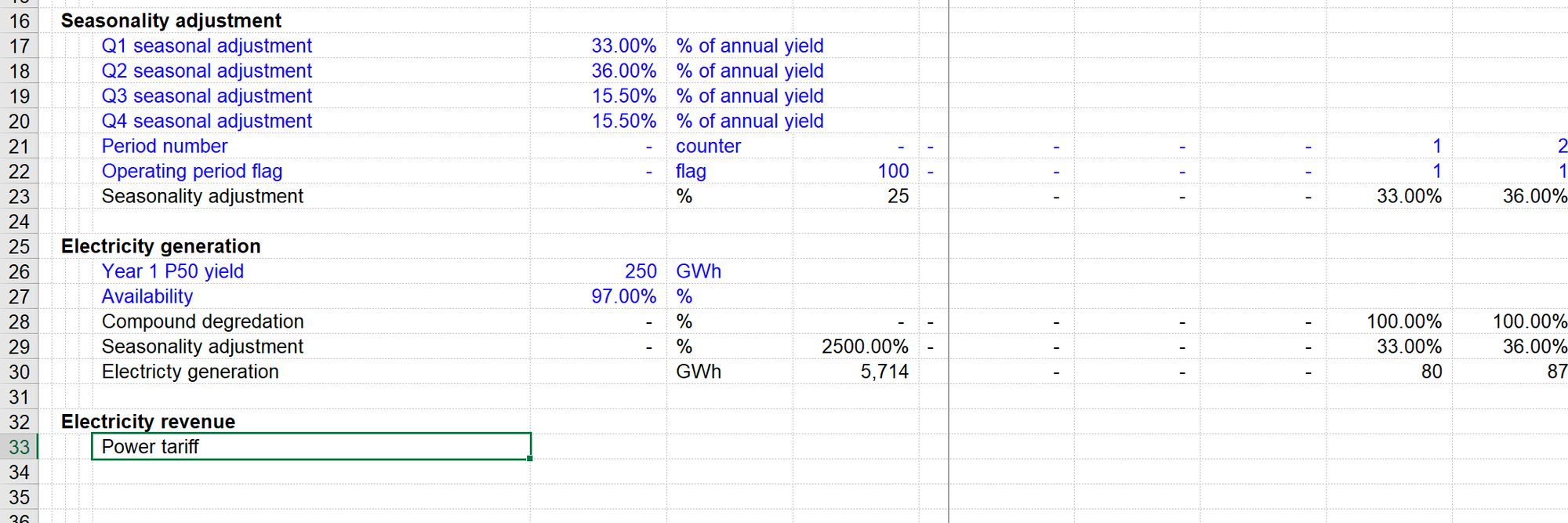
It's worth spending some time thinking about the labels you use in their model. See "What makes a poor row label".
Step 2: Mark the input
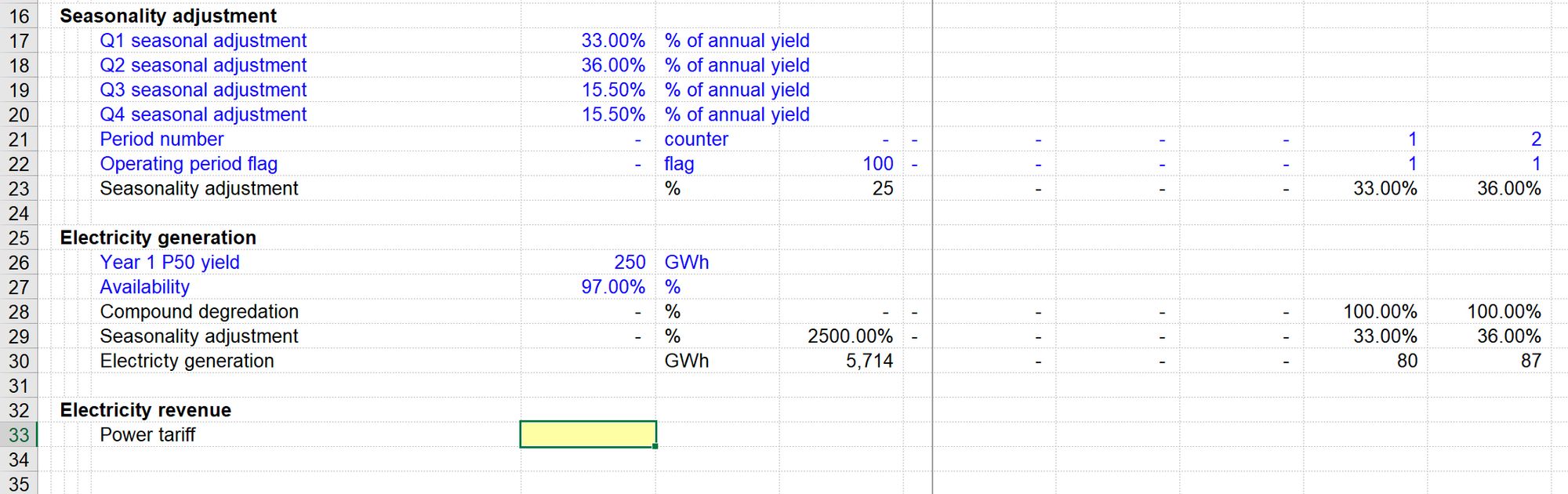
Step 3: Enter the input.
In this case, I'm entering 0.065 since my units will be USD.
Initially, this rounds to zero.
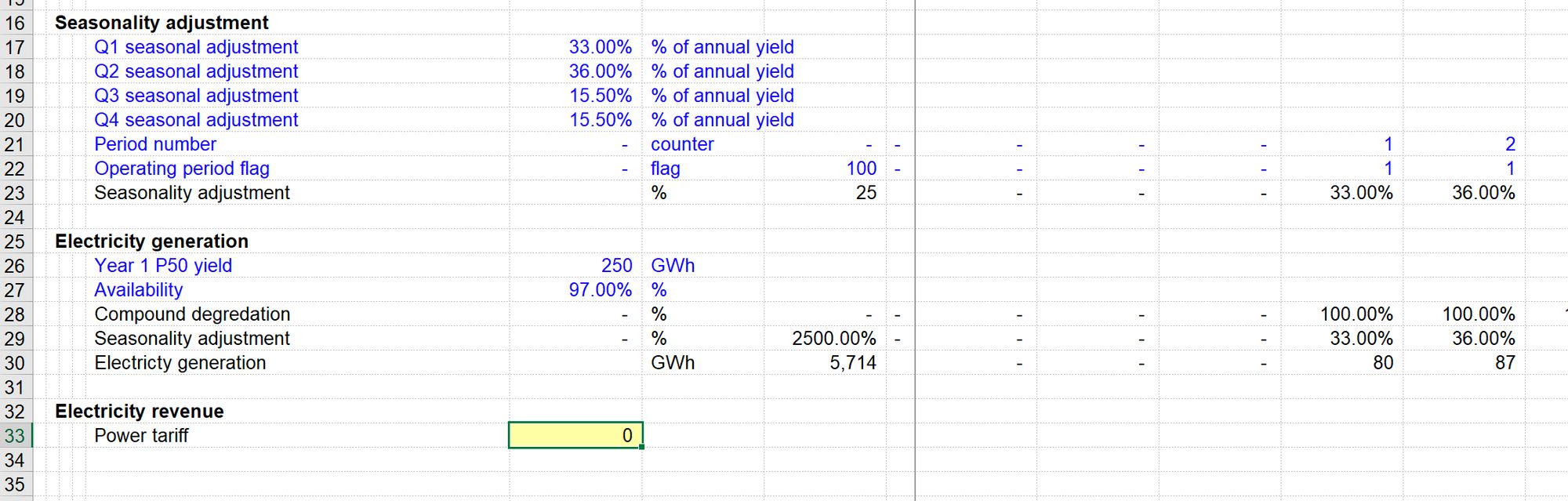
Step 4: Apply number formatting
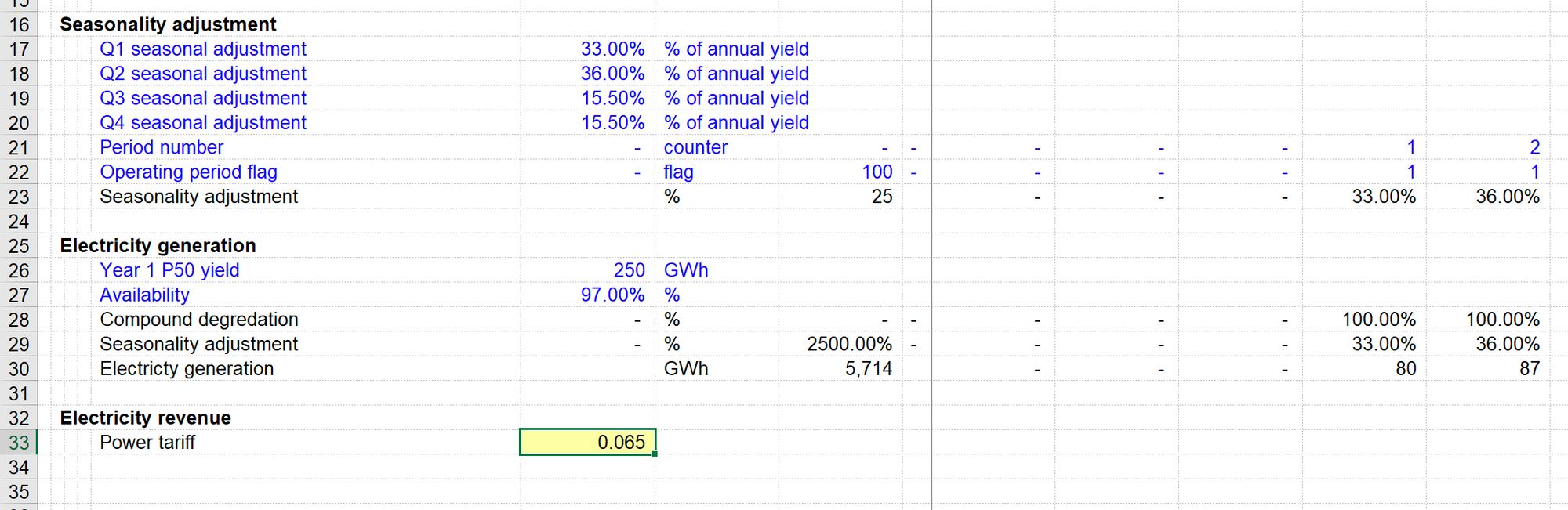
Step 5: Add units
Always, always, always add units straight away.
Lack of units or errors in units is a prime cause of error in modelling.
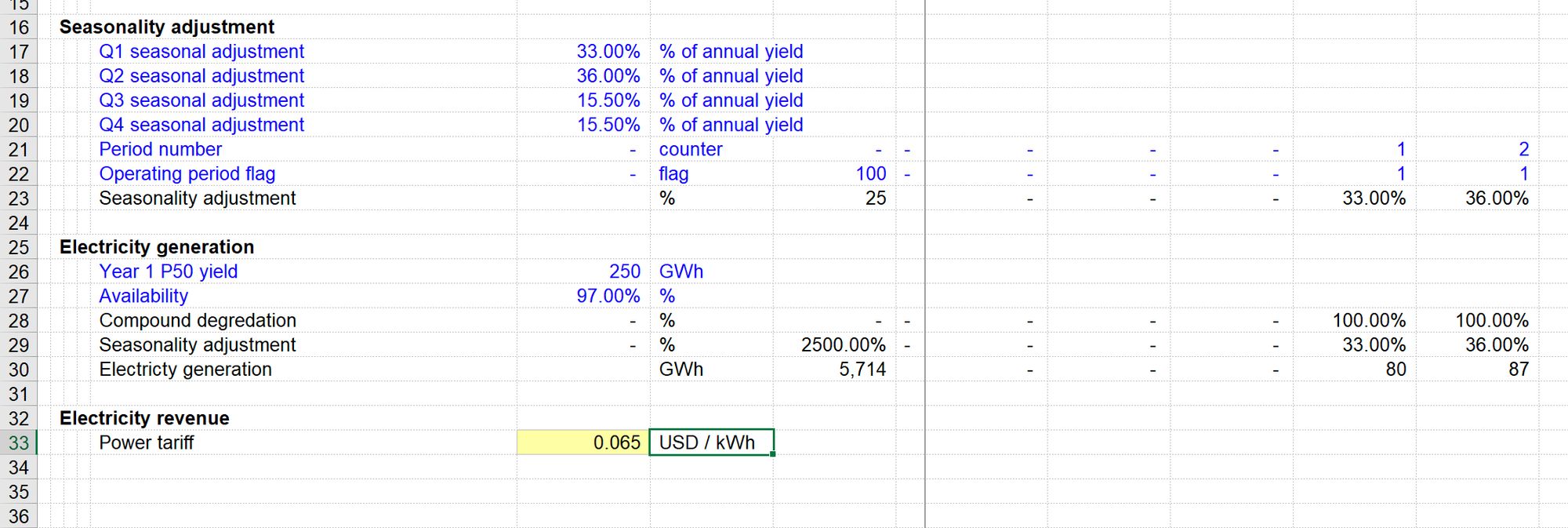
Remember - we’re not going to leave this here
I find it helpful to quickly and easily add inputs where I am working, as I build up calculation blocks. It makes it easier and quicker to test calculations with different values. Don’t worry - we are not going to leave our model like this. All of our inputs will be relocated to the input sheet when we complete a section of modelling.
See Modelling skill 10 - "How to Relocate Inputs."
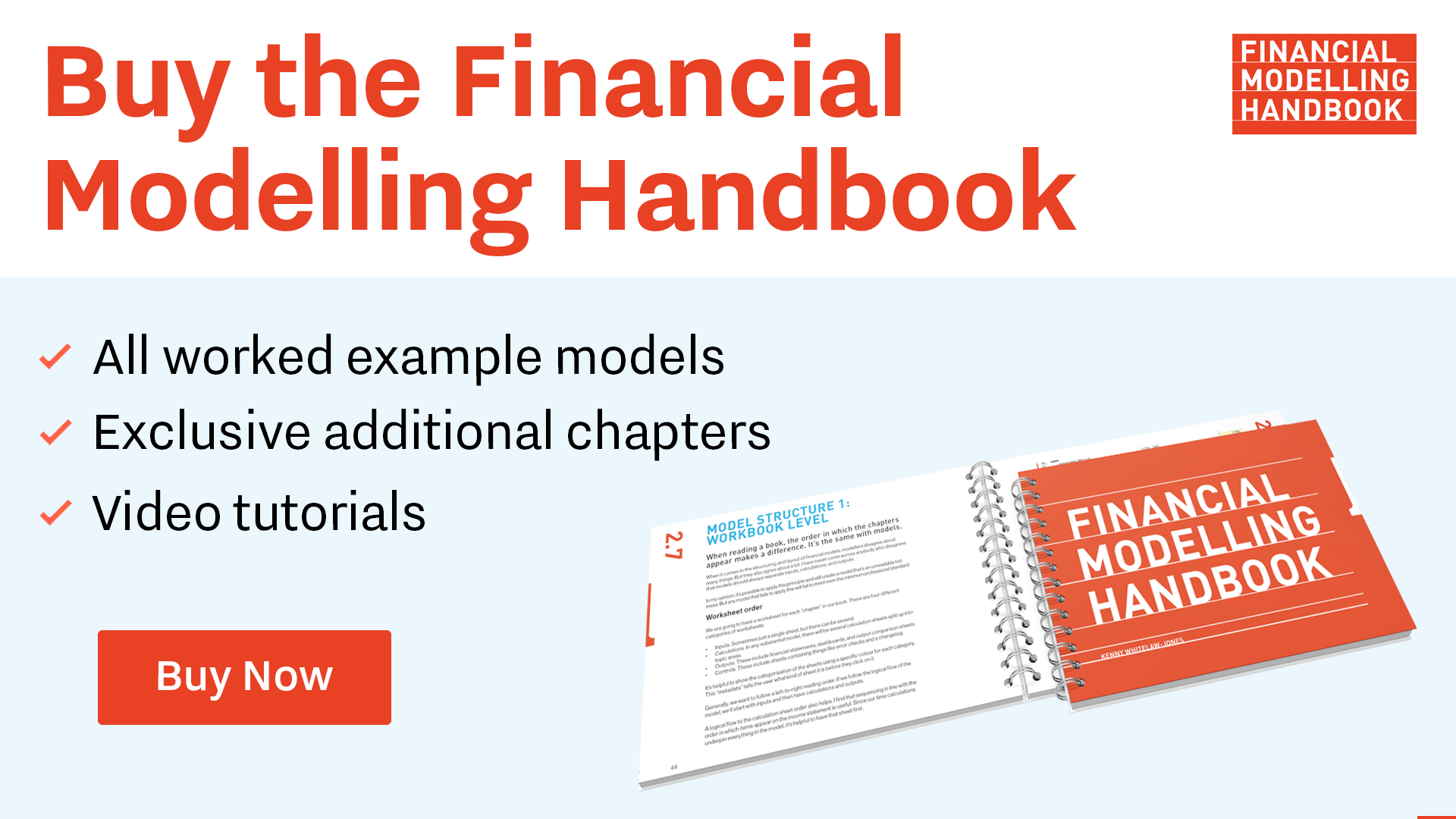
Comments
Sign in or become a Financial Modelling Handbook member to join the conversation.
Just enter your email below to get a log in link.