How to navigate using links
We're about to jack up your modelling superpowers another notch.
The models that we build are going to be full of calculation blocks. These calculation blocks are going to be full of links. We include the links to make it easy to see what's driving the calculations.
There is a secondary gain to having these links throughout the model.
Links supercharge your ability to navigate around the model. They act like hyperlinks and take you exactly where you want to go. Instantly. Without having to think about it.
As we build the model together, you'll start to experience this for yourself. And then you won't ever want to go back.
How to navigate using links.
Let's look at the example from the last chapter.
Suppose I am examining this block and want to dig into the availability assumption. Perhaps I want to change the assumption and see the impact on electricity generation.
Here's how.
Step 1: Position your cursor anywhere on the link:
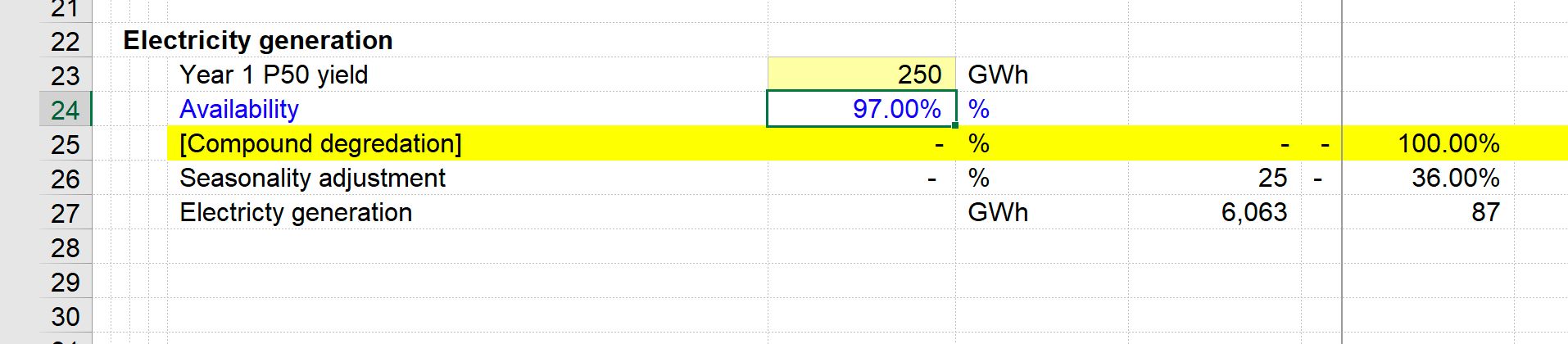
Step 2: Then jump to the source of the link:
In this case, that's on the input sheet.

Step 3: When I'm ready to come back to where I was:
Amount of think time: 0
Amount of time searching around the model to figure out where stuff is coming from: 0
Financial Modelling superpowers: On max.
Note: for the F5 keystroke to work, you may need to activate the Function Lock on your keyboard. If you don't want to do that you may have to hold the Function key at the same time as pressing F5.
A note about QWERTY keyboards
The above keystroke only works with QWERTY keyboards. If you have an AZERTY or other keyboard layout (are there other keyboard layouts??), this won't work.
Don't worry. We've got you covered. In the next section, I will introduce you to the productivity macro pack. It will give you a whole arsenal of productivity keystrokes to transform your modelling effectiveness. This will provide you with dedicated keystrokes for jumping on links to help our AZERTY loving friends.
Those keystrokes are:
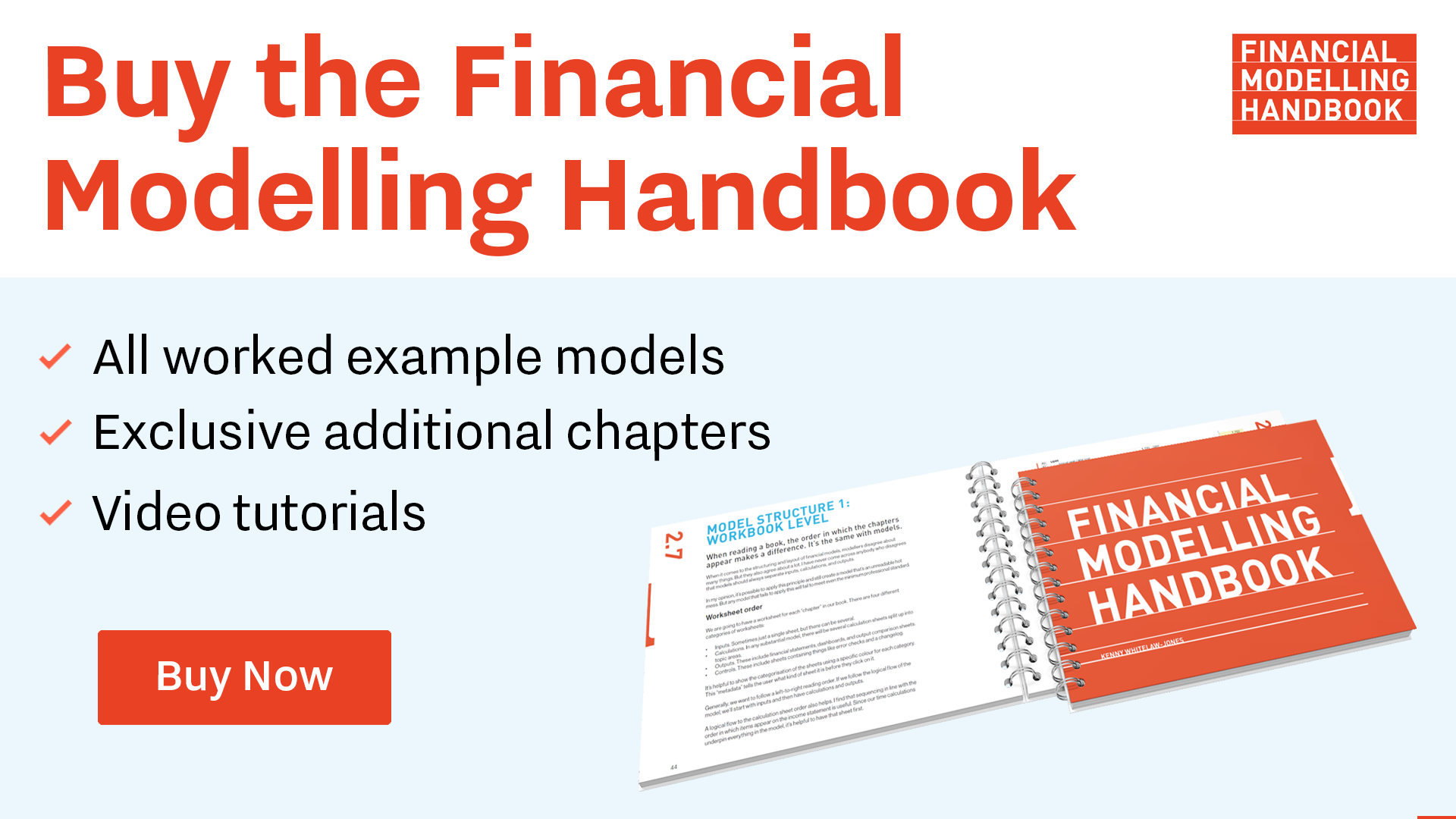
Comments
Sign in or become a Financial Modelling Handbook member to join the conversation.
Just enter your email below to get a log in link.