Q&A: How do I prevent the review tool from turning my model green?
Hi Kenny,
First of all thanks a lot for this great course, already of great help in better understanding and reviewing models! I have a practical question, when using comments mine are turning the cell bright green (placing a comment with Ctrl + Alt +q). Is there a way to avoid this? As this will make up the model after commenting quite colourful.
Thanks again, Iris
Hi Iris,
Thanks for the question.
Firstly, I guess there's the question of "is it a good idea to have all these coloured cells" when the model has been reviewed. I personally think yes, as it makes it less likely that review comments will be missed. It also gives an active step that the modeller has to take when the review comment has been resolved.
However, if you don't want the review colour or you want a different colour, here's how to make the change.
(Please make sure you have the latest version of the Productivity Pack installed.)
Step 1: Unhide the macros.
Ctrl+Shift+7 should unhide the productivity macros. Or else you can do it manually through the menus.
Step 2: Go to the settings page.
You'll see the user-defined formats section. The colour selection for Review is in this list. This is the colour that the macros will apply when you use the review tool. If you change this colour, the macro will apply your selection.
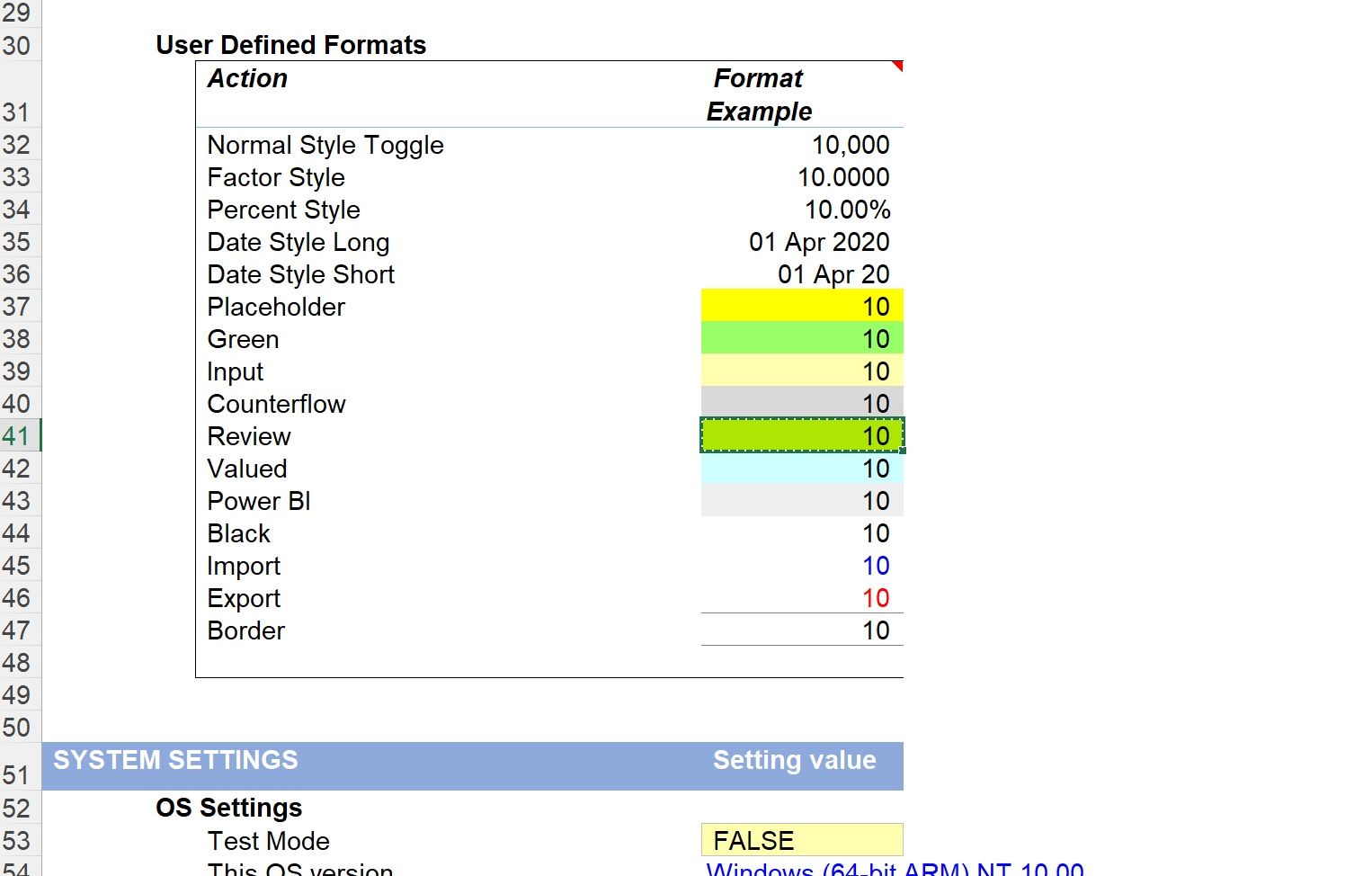
In this example, I have selected not to apply cell shading to the review:
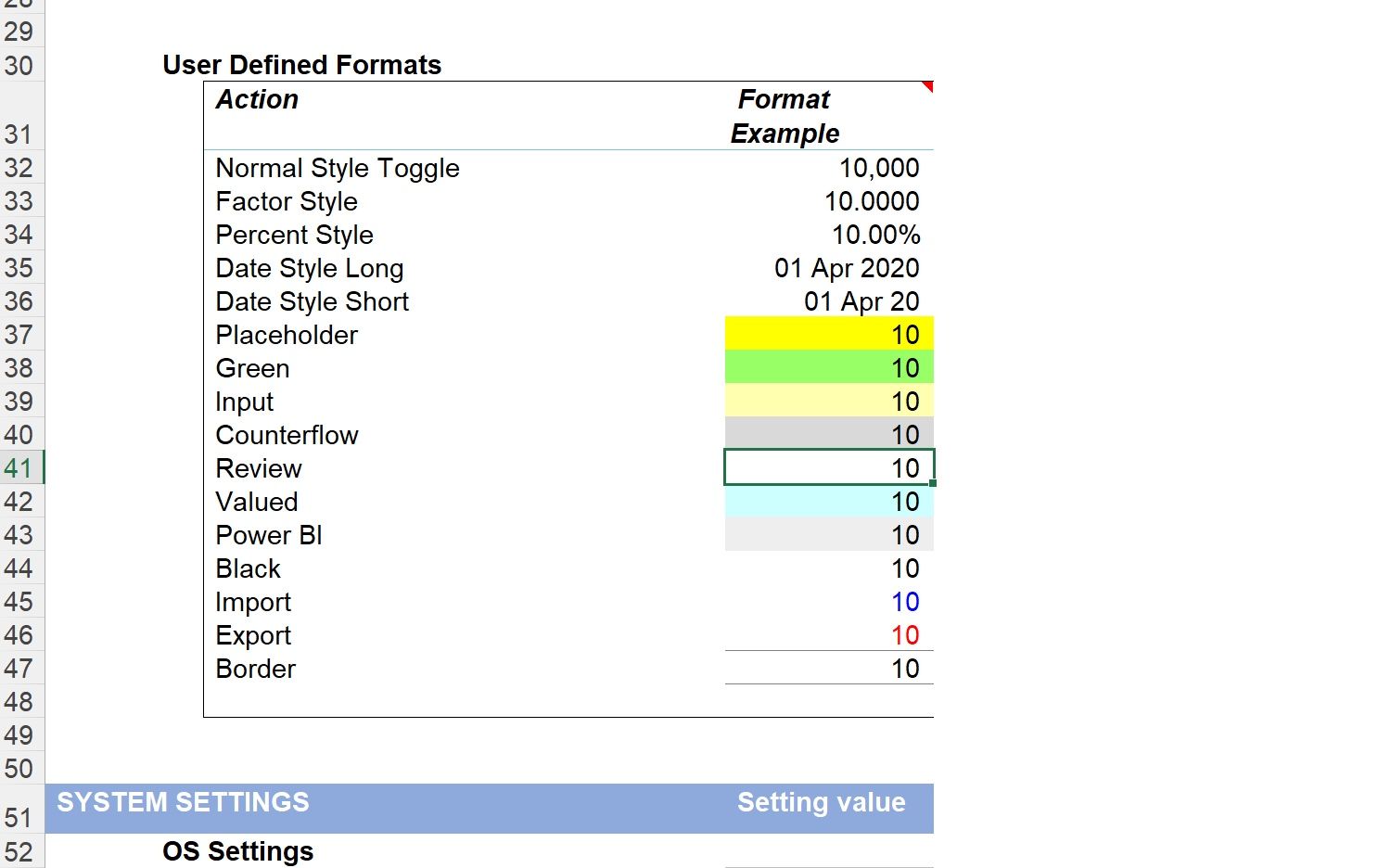
Step 3: Save and close the macros.
Use the button at the top of the settings page or use Shift+Ctrl+7.
Now when you use the Ctlr+Shift+q macro your selected format should be applied.
Happy model reviewing, Iris.
Best
Kenny
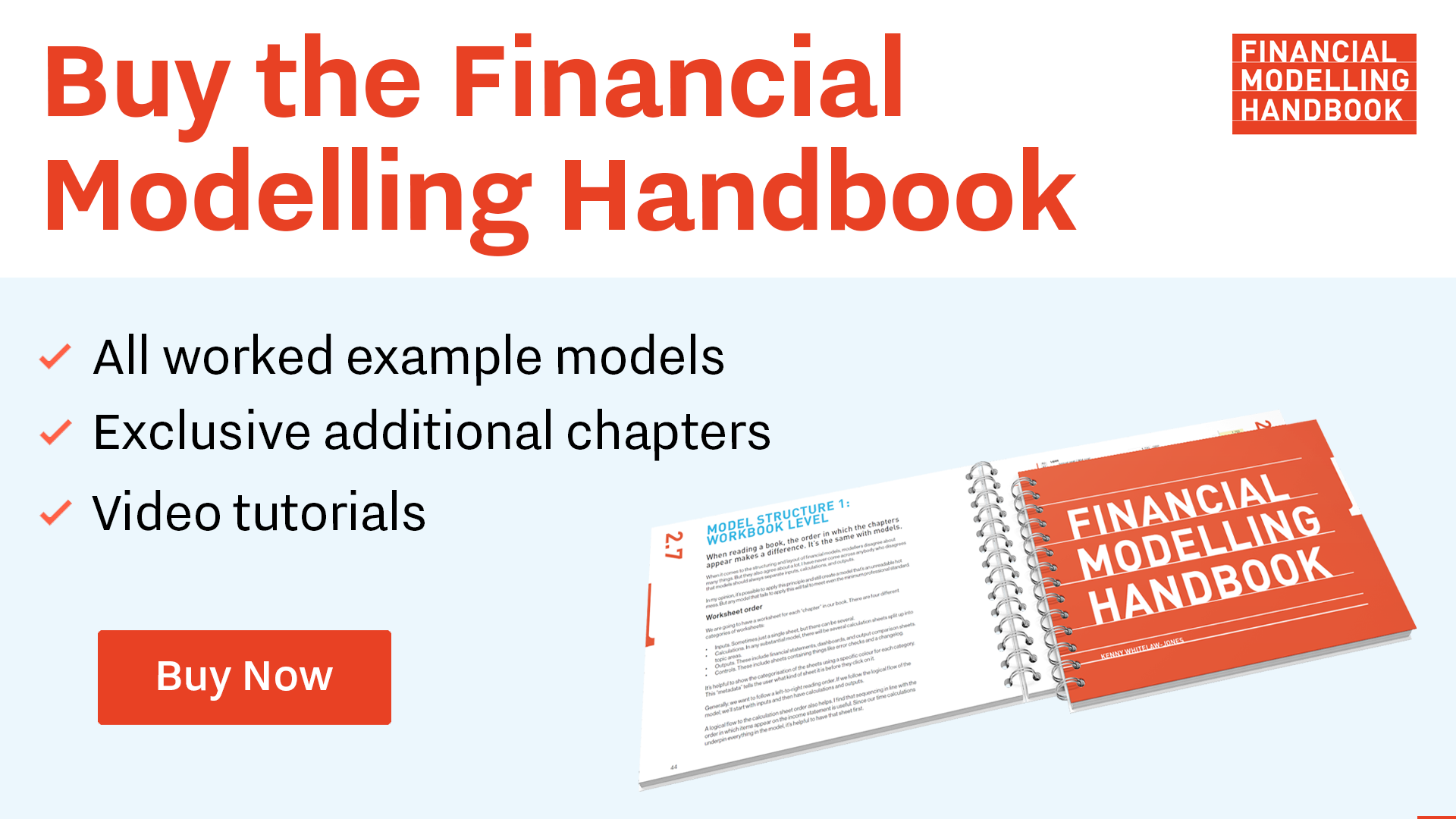
Comments
Sign in or become a Financial Modelling Handbook member to join the conversation.
Just enter your email below to get a log in link.