The missing ribbon shortcuts in Excel for Mac
The Accelerator Keys app promises to give you back the missing ribbon shortcuts in Excel for Mac. It very nearly does.
I'm a big fan of using keyboard shortcuts as much as possible. One of the biggest frustrations I've found when working with Excel for Mac is the lack of ribbon shortcuts.
I don't use many ribbon-based shortcuts. The shortcuts I use most frequently are native Ctrl key based or shortcuts we've created in the Productivity Macros pack. But I do use ribbon-based shortcuts just enough to miss them when they're not there.
The lack of shortcuts has been one of the reasons I've stuck to using Parallels to run a virtual PC on my Mac.
I was excited to come across Accelerator Keys, a macOS app that promises to give you back those missing ribbon shortcuts in Excel. (Thank you, Craig Perry).
And it so nearly does.
Accelerator Keys is not an Excel add-in. It works as an app outside of Excel and uses Excel's accessibility features to "press the buttons" on the ribbon. This is presumably to get around the fact that Excel for Mac does not recognise the Option key. This is a "feature" of Excel for Mac that I've written about here.
This approach means that Accelerator Keys can only activate ribbon buttons that it can "see" - i.e. shortcuts visible on the screen. The developers recommend you make your ribbon as wide as possible so that as many of the ribbon buttons as possible are visible.
My first irritation with the app is that it doesn't work when Excel is in full screen mode. I usually work on two screens, with Excel in full-screen mode on one of them. I found that Accelerator Keys doesn't work if Excel is in full-screen mode on either of my screens.
My second problem with Accelerator Keys is that it does a great job of nearly solving the problem. But then doesn't quite get all the way there.
The first press of the Option key allows you to select the ribbon you want to activate.
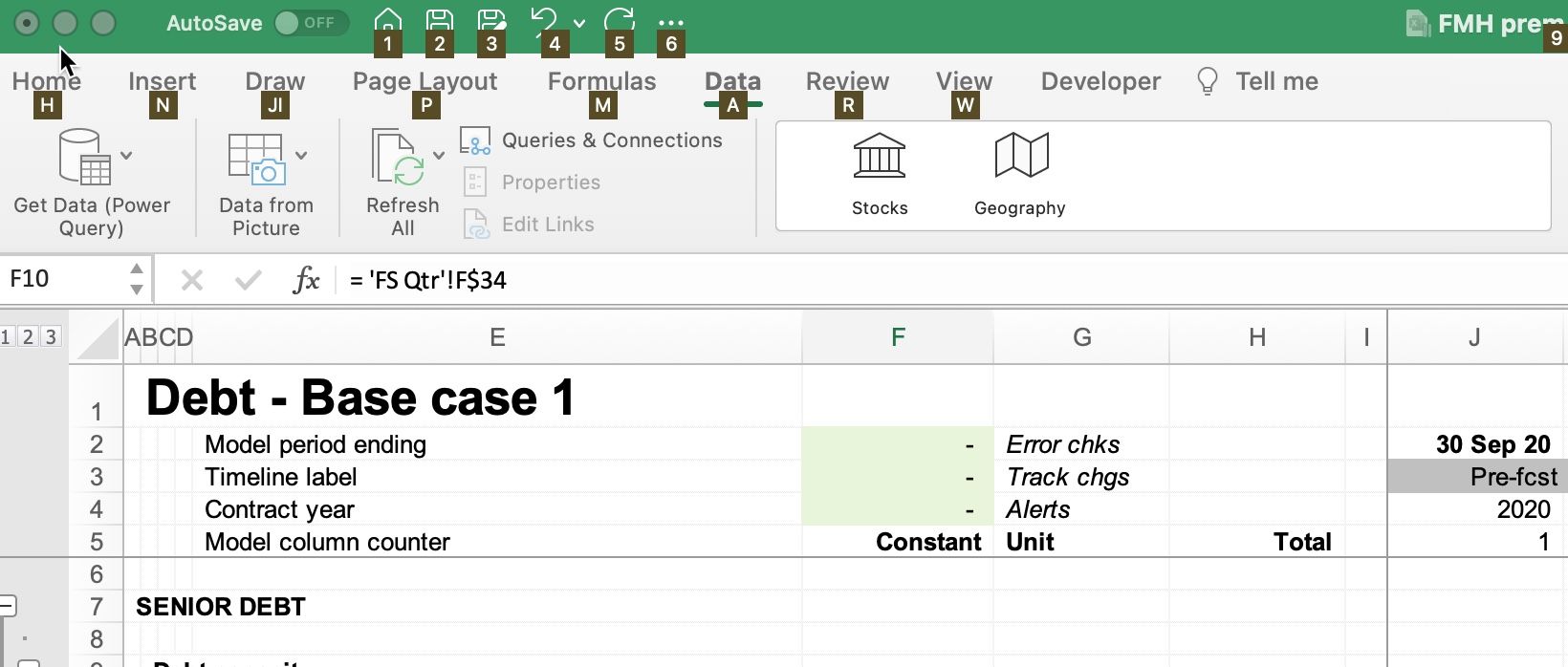
Unless less you want to activate the Developer ribbon. There's no shortcut key for it.
This lack of completeness appears across many other ribbon areas and is my biggest frustration with the product.
For example, Option, H activates the home ribbon. Shortcuts for most of the buttons appear. Great.
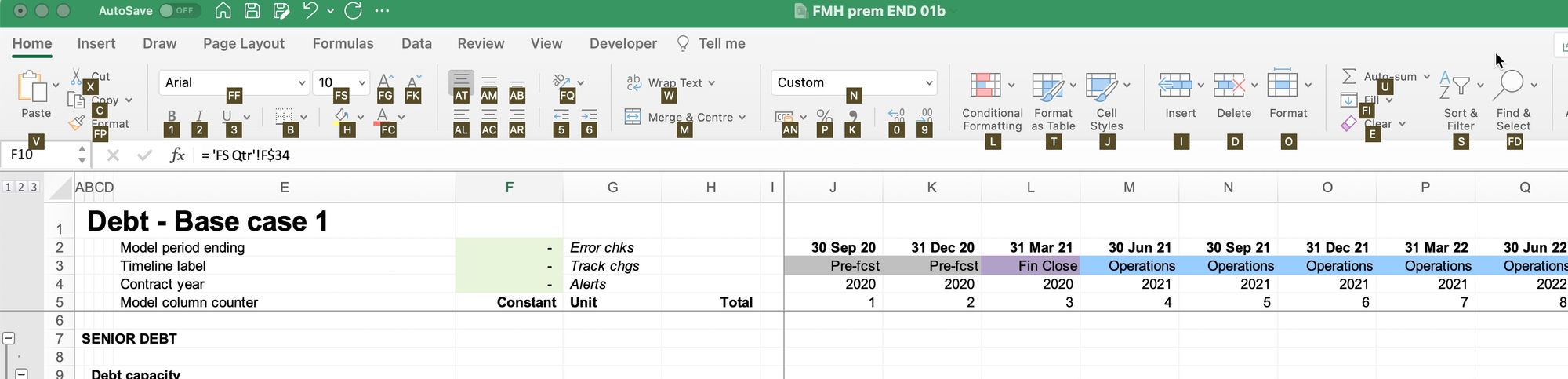
However, if we then press O to activate the Format ribbon, there are only shortcuts for half the menu items.
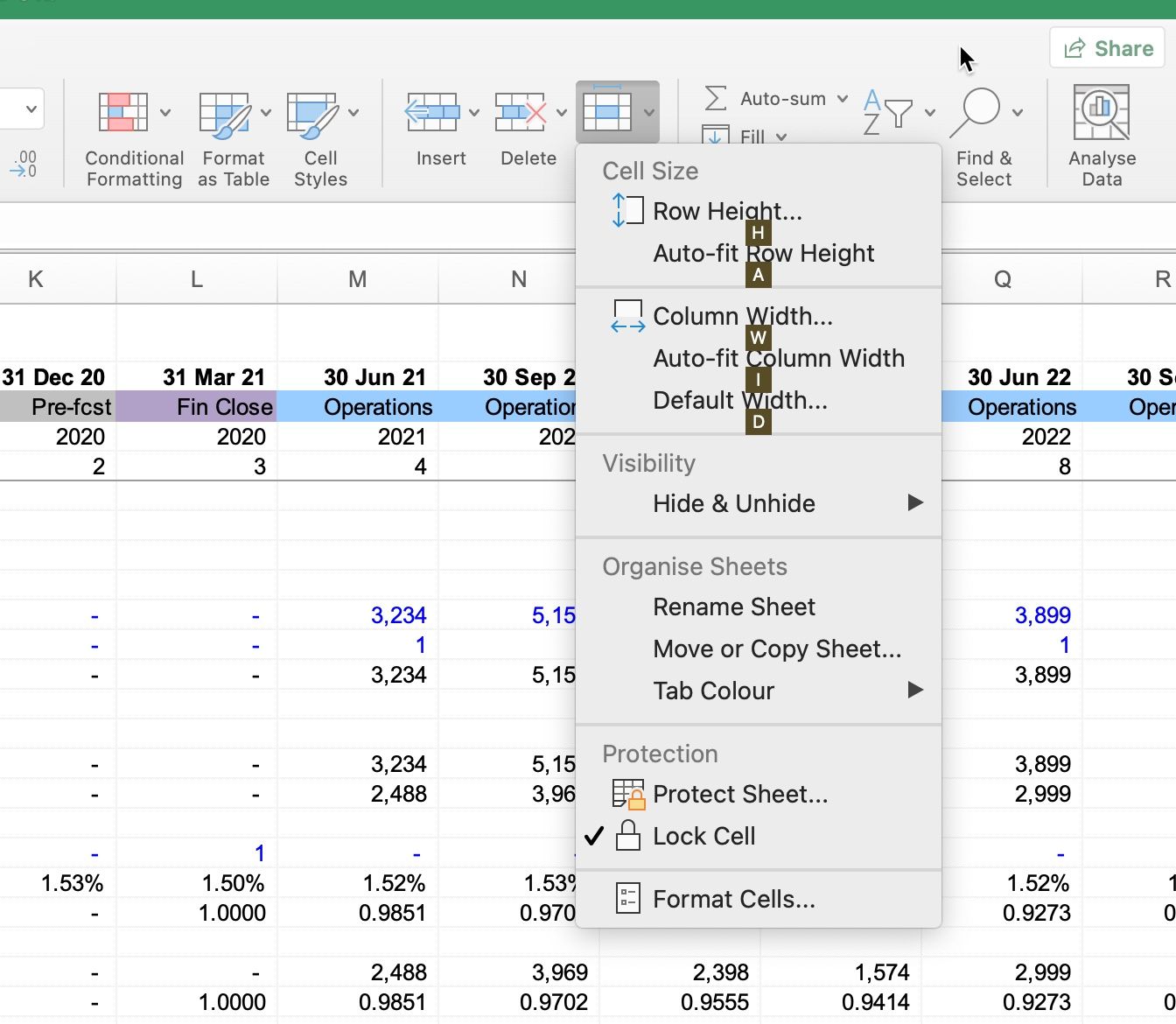
This issue continues as we progress further through the ribbons. While most of the buttons on the home ribbon can be activated, the Formula ribbon only has a scattering of shortcuts:
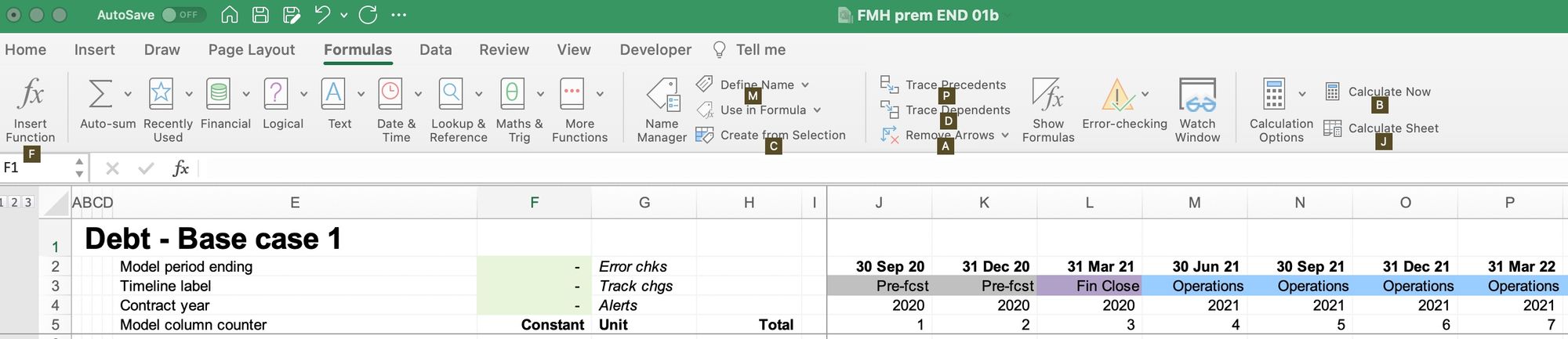
The review menu has none at all.
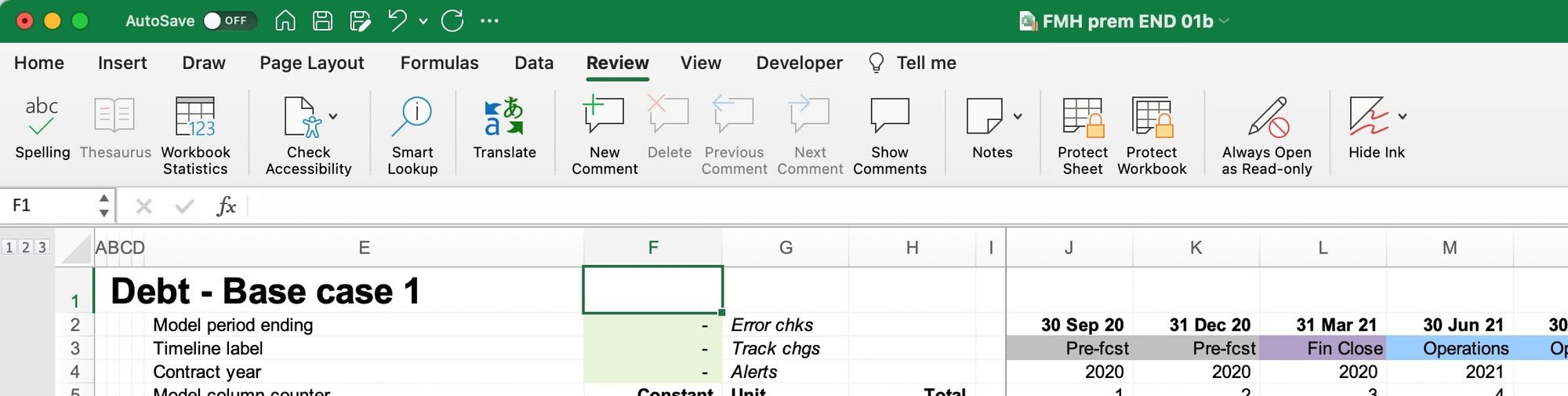
It feels like the developer ran out of steam halfway through the build. At $36 per year, it's not the most expensive app in the world, but it's also not free. And $36 is a lot for an app that promises to give us back the ribbon but then just doesn't quite get there.
Sadly, the lack of complete ribbon shortcuts continues to be a barrier to using Excel for Mac for financial modelling.
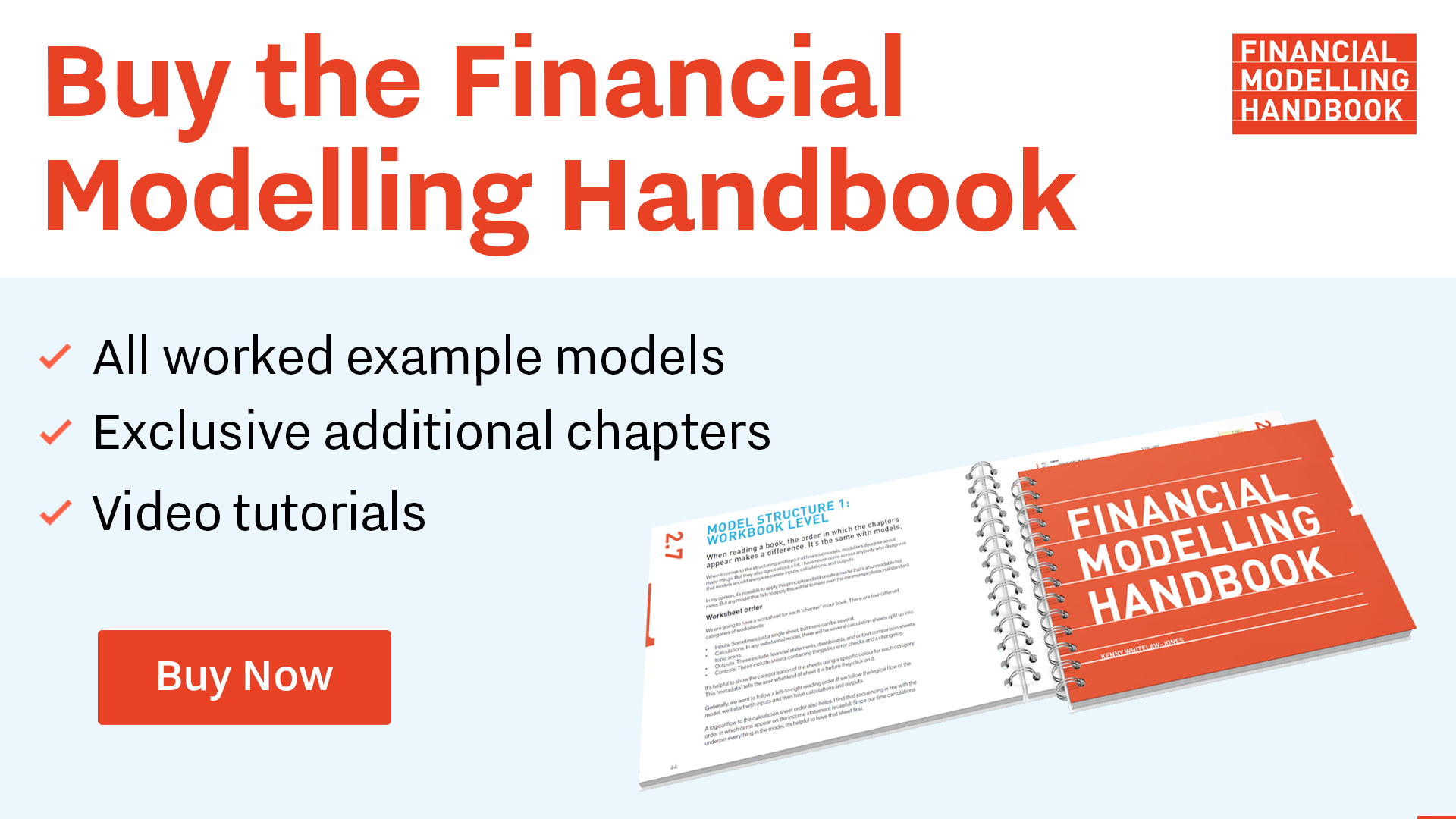
Comments
Sign in or become a Financial Modelling Handbook member to join the conversation.
Just enter your email below to get a log in link.